


Hoje trago um conjunto de 3 pacotes de software livre para simular (recorrendo a realidade virtual) a Terra, as Estrelas e Planetas do Sistema Solar.
Começo pelo GoogleEarth, este software permite observar a Terra a partir do espaço e navegar a baixa altitude visualizando o relevo e detalhes com uma resolução muito boa (principalmente onde temos fotos aéreas, em vez de imagens de satélite). A navegação é feita como se de um voo se tratasse.
O Stellarium é um software de simulação que permite visualizar os céus a partir da Terra. Muito interessante é a possibilidade de acompanhar o movimento dos astros que vemos nos céus, e a qualquer altura ampliar a imagem para os observar a pouca distância.
O Celestia é um software de simulação que permite navegar pelo Sistema Solar observando os Planetas com um detalhe muito bom! Mas este software permite mesmo observar a via Lactea desde o exterior.
A conjugação destes 3 simuladores permite-nos mostrar às crianças aspectos da realidade que lhes facilitam a compreensão de conceitos que sem a visualização são extremamente complicados.
Vale a pena dar uma vista de olhos no blog dos Alunos do 2º Ano da Manhã, EB1 da Sé (Braga) para ver o que apreenderam do que observaram nos simuladores sobre o eclipse solar do dia 29 de Março de 2006:
http://eb1se2manha.blog.pt/656020/

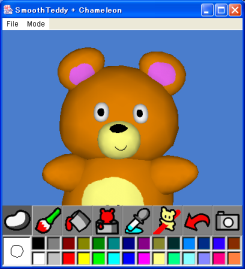
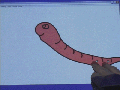

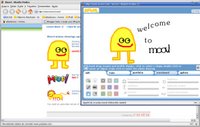
 When you start Moovl the pen tool is already selected. You choose its colour,
When you start Moovl the pen tool is already selected. You choose its colour, You get to decide how heavy they are (heaviness 0 is as light as air)
You get to decide how heavy they are (heaviness 0 is as light as air) how strong the springs that join shapes together to form objects are
how strong the springs that join shapes together to form objects are how hard it is to move shapes around (friction 10 sticks shapes to the screen)
how hard it is to move shapes around (friction 10 sticks shapes to the screen) how easy it is for other shapes to push through (hardness 0 shapes do no collide at all)
how easy it is for other shapes to push through (hardness 0 shapes do no collide at all) how noisey an object is when it hits other objects, the floor or the walls
how noisey an object is when it hits other objects, the floor or the walls and what sort of sound a noisy object makes when it hits something
and what sort of sound a noisy object makes when it hits something If you draw a closed shape where the end of the line meets the beginning the shape gets filled in
If you draw a closed shape where the end of the line meets the beginning the shape gets filled in If you draw one shape so that it touches another, the two shapes become stuck together as part of one object joined by an invisible spring.
If you draw one shape so that it touches another, the two shapes become stuck together as part of one object joined by an invisible spring. With the hand tool you can grab shapes and drag them around the screen.
With the hand tool you can grab shapes and drag them around the screen. The text tool gives you a flashing red cursor which creates letters as you type on the keyboard. The letters are joined together with springs and behave just like anything that you might draw with the pen tool.
The text tool gives you a flashing red cursor which creates letters as you type on the keyboard. The letters are joined together with springs and behave just like anything that you might draw with the pen tool. The eraser tool always erases whole shapes.
The eraser tool always erases whole shapes. This button gives you a clean screen so that you can draw a new drawing. If you've already done a drawing, when you press the new drawing button you have to decide what you're going to do with the old one. If you decide to save it, it goes into your portfolio (we'll tell you all about portfolios later). If you decided not to save your drawing you'll lose it.
This button gives you a clean screen so that you can draw a new drawing. If you've already done a drawing, when you press the new drawing button you have to decide what you're going to do with the old one. If you decide to save it, it goes into your portfolio (we'll tell you all about portfolios later). If you decided not to save your drawing you'll lose it. This button saves the drawing that you're doing. If your drawing has unsaved changes the save drawing button has red arrow like this.
This button saves the drawing that you're doing. If your drawing has unsaved changes the save drawing button has red arrow like this.